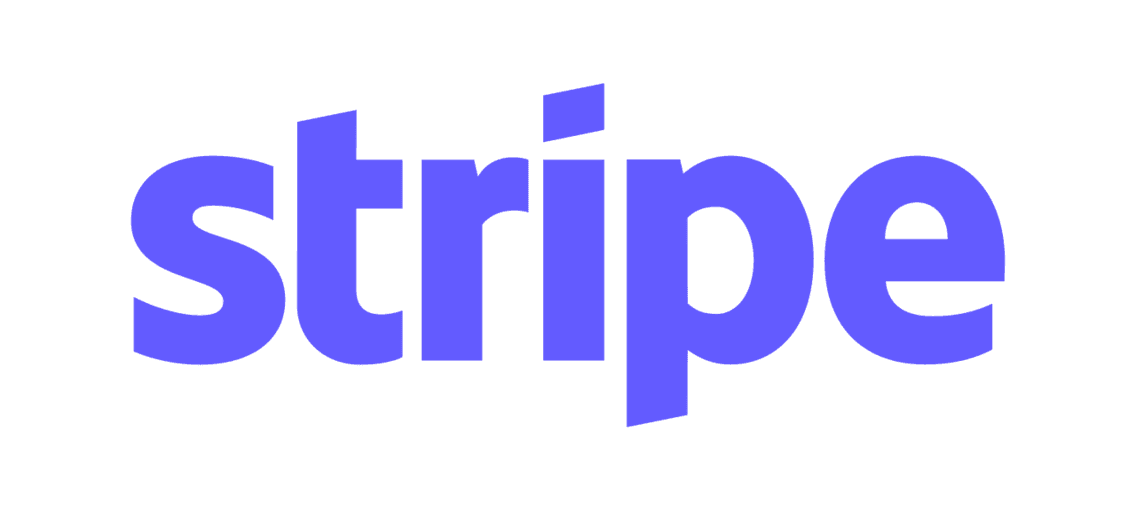Features
One-on-one client sessions (for example: consultations)
Automatic appointment conflict prevention
Availability is always updated in real-time
Add team members to manage your schedule for you (coming soon)
Automatic text & email booking reminders for your customers
Get notified when customers book on your calendar
unique URL to your booking page, or embedded scheduler code for your existing website
Online payments
Free to use, always
Collect Online Payments
When you first log-in, you will be asked if you would like to onboard onto Stripe. Stripe is an online payment processing system that enables you to collect online payments for reservations. This means that when you onboard, you can start charging customers on Bloom Bookings. Onboard in just 5 minutes to be able to set a price for your bookings.
Create your Calendar
Start by creating your first appointment or event in the Manage Bookings page. This can be a consultation meeting, a corporate event, or something else that your business might provide. When a customer books an appointment, no one else can during that time.
Customize Padding
If you would like time between clients, set up padding. By default, clients can book you back-to-back. To add 5 minutes in between appointments, go to your Settings page and set your Padding to 5 minutes.

Never Feel Blind-Sided
We'll send you notifications whenever a customer reserves a time on your calendar, if you'd like. Simply go to your Settings page and add your phone number or email and we'll notify you. We'll also give confirmation and reminder notifications to your customers to reduce no-shows.
Your Personalized Scheduler
Find your personal booking page URL in your settings. We also give you an embedded scheduler iFrame to put on your currently existing website so your clients can book a time right on your website.
Get started